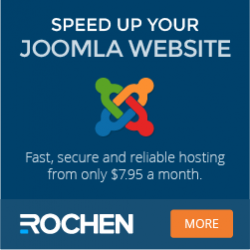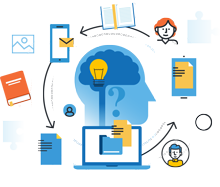
Information Center
In the Information Center you will find everything you need to know about SobiPro and its applications!
It is also the place to download SobiPro, its applications and language packages.
Applications
Enhance your directories!
Get additional functionality for SobiPro with our applications.
Templates
Design your directories!
Check out the different SobiPro templates we have created for you.
Languages
Let your directories speak your language!
SobiPro is translated into more than 30 languages.

SobiPro 2.6.4 is available!
As an active customer download the full version of SobiPro from the description page or download the trial version of SobiPro free of charge.
Sobi2 Export Plugin
This is the documentation of the Sobi2 Export Plugin. This is NOT a SobiPro application! It can NOT be installed in SobiPro!!
The Import and Backup Plugin for Sobi2 is a tool which allows to export Sobi2 entries and categories into a CSV file, the most common export/import file format. This kind of file can easily be edited in spreadsheet programs like OpenOffice Calc or Excel or any other program which is able to read CSV files.
- Export of Sobi2 categories, including all category images, icons and the category relations.
- Export of Sobi2 entries, including all basic data, custom defined fields content, category relations and logos and icons.
- Internal backup function to make a copy of your Sobi2 tables within your database. Use this feature for better and simpler backup operations.
No fixed structure must be observed. Select which information of an entry or category you want to export. Also the ordering of the fields
(spreadsheet columns) can be defined freely and basic export information like the CSV value separator and multi-value separator can be adjusted
individually.
The exported data can be cleaned of HTML tags.
Because of implementation of a special algorithm it is no problem to export data on servers with low memory limit, limited script execution or limited access to MySQL server. No problems like "allowed memory size exhausted", "MySQL server has gone away" or "maximum execution time of xx seconds exceeded".
Integrated reporting function. Each import or export operation is logged in a separate logfile where you can investigate if there were some problems during the operation.
Available languages (some languages are only partially translated):

Administration of this Sobi2 plugin is in English language.
This is a Sobi2 plugin. It cannot be installed into SobiPro!! It may be possible that the plugin does not work on modern servers!
Requirements:This plugin needs at least Joomla! 1.5.6 (no support for Joomla 1.0! and no support for Joomla! 2.5 or 3.x) and Sobi2 RC2.9.0 as well as Eval function enabled (PHP function). It does not work on SobiPro!
Recent version: 421
All versions from site: 421
Total Downloads: 421
This is the documentation of the Sobi2 Export Plugin. This is NOT a SobiPro application! It can NOT be installed in SobiPro!!
The Import and Backup Plugin for Sobi2 is a tool which allows to export Sobi2 entries and categories into a CSV file, the most common export/import file format. This kind of file can easily be edited in spreadsheet programs like OpenOffice Calc or Excel or any other program which is able to read CSV files.
- Export of Sobi2 categories, including all category images, icons and the category relations.
- Export of Sobi2 entries, including all basic data, custom defined fields content, category relations and logos and icons.
- Internal backup function to make a copy of your Sobi2 tables within your database. Use this feature for better and simpler backup operations.
No fixed structure must be observed. Select which information of an entry or category you want to export. Also the ordering of the fields
(spreadsheet columns) can be defined freely and basic export information like the CSV value separator and multi-value separator can be adjusted
individually.
The exported data can be cleaned of HTML tags.
Because of implementation of a special algorithm it is no problem to export data on servers with low memory limit, limited script execution or limited access to MySQL server. No problems like "allowed memory size exhausted", "MySQL server has gone away" or "maximum execution time of xx seconds exceeded".
Integrated reporting function. Each import or export operation is logged in a separate logfile where you can investigate if there were some problems during the operation.
INSTALLATION OF THE PLUGIN
You will get the ZIP package backup_plugin_2.0.zip.
Install the plugin in Sobi2 Plugin Manager.

Click on Browse and select the file backup_plugin.zip on your PC. Click on Install to install the plugin.
Note: You need at least Sobi2 RC 2.9.0 to use the Import and Backup Plugin.

If the installation process was successful, the Sobi2 Import and Backup Plugin is shown in the list of installed plugins.
CONFIGURATION OF THE PLUGIN
To configure the plugin, click on Plugins ➜ Import and Backup in the Sobi2 administration panel.

There are five different tabs to set up the plugin.
- Welcome - Internal Tables Backup and Copy of Settings
- Export Options - Set up the export
- Export Now - Export entries, categories, fields or configuration
- Import Options - Set up the import
- Import Now - Import entries, categories, fields or configuration
Welcome
The Welcome section is dived in the Internal Tables Backup area (1) and the Copy Settings area (2).

Welcome - Internal Tables Backup
You can create a backup or restore your Sobi2 database. If something went wrong with the import operation you can restore the previous state.
Click on Create Internal Tables Backup to generate a backup.
This function creates copies of all relevant Sobi2 tables in the database. These tables are prefixed with "backup_"
Click on Restore Internal Tables Backup to restore from a previous backup.
If there is no previous backup available, the button cannot be clicked.
Welcome - Copy Settings
You can transfer here specific settings from export to import or from import to export.
This is in most cases senseful to have the same settings, like the fields order, identically for the import and export function.
It is not necessary to duplicate these settings manually. You can set in this case all the needed settings e.g. in the entries export function and then
click on the appropriate button below to transfer these settings to the import entries function
To copy the settings for importing/exporting entries click on
"Transfer 'Entries Export Settings' to 'Entries Import Settings'" or on
"Transfer 'Entries Import Settings' to 'Entries Export Settings'"
To copy the settings for importing/exporting categories click on
"Transfer 'Categories Export Settings' to 'Categories Import Settings'" or on "Transfer 'Categories
Import Settings' to 'Categories Export Settings'"
To copy the settings for importing/exporting fields click on
"Transfer 'Fields Export Settings' to 'Fields Import Settings'" or on
"Transfer 'Fields Import Settings' to 'Fields Export Settings'"
CONFIGURATION OF THE PLUGIN - PART II (EXPORT)
To configure the plugin, click on Plugins ➜ Import and Backup in the Sobi2 administration panel.
Export Options
There are four different setting options available for export of Sobi2 data.
- Entries Export Settings
- Categories Export Settings
- Fields Export Settings
- Config Export Settings

Select the settings which you want to configure from the select list.
Export Options - Entries Export Settings
Export of the entries of your Sobi2 directory.

This section is dived in two areas. The general configuration area "Configuration of Entries Export" and the area for the fields definition "Definition of Fields".
Configuration of Entries Export
For the export function, there are several separators needed. Enter the different characters to use.
- Entries Separator
The exported entries are separated by a character. Select this separator sign. E.g. a comma ',' or a semicolon ';'.
Select a sign which will be recognized by the program in which you want to import the data. This character should be removed (see setting "Remove Separator") from the exported data. Therefore select a character which won't be used or is used seldom in your entries.
This character has to be different from the Categories and Multivalues Separator!
Default Value: ; (semicolon) - Categories Separator
By default a Sobi2 entry can be added to more than one category. All categories of an entry are saved in one database table column. Therefore the exported category IDs need to be separated by a different sign as the standard entries export separator. You can use a comma or the pipe sign '|' for example.
This character has to be different from the Entries Separator!
It can be the same as the Multivalues separator.
Default value: , (comma) - Multivalues Separator
Select separator for fields with more than one possible value. E.g. for the selected options in a checkbox group field.
You can use a comma or the pipe sign '|' for example.
This character has to be different from the Entries Separator!
It can be the same as the Categories separator.
Default value: , (comma)
Exporting is done in several passes to discharge the server. Enter the parameters needed for that.
- Limits for one Pass
Enter the number of entries which should be exported in each pass. This depends on the size of an entry (number of custom fields and length of the data), the maximum memory limit, the script execution time and the database queries and time limits of your server.
Default value: 100 - Discharging Pause
Enter the length in seconds of the server discharging pause.
Default value: 5 seconds
The Import and Backup Plugin of Sobi2 has the possibility to export HTML code. Because this could result in problems if there are characters in this code which are used for separating (separator sign) and identifying exported entries (quotation marks), this can be switched off.
- Remove HTML code
If set to yes, all HTML tags are removed from every field. Select this if you experience problems in exporting the data (description fields) or if you want to export raw text.
Default value: No - Remove Separator (recommended)
Remove separator sign from the fields data. Although all data are exported with quotation marks, there could be problems in importing these data if the separator sign is part of the text. Therefore it is recommended to remove the separator sign during export.
Separate text files with the unchanged fields content will be generated if the content text contains the removed separator sign.
Default value: Yes - Export Images
If set to 'yes' the standard Sobi2 images (logo and icon) are added to the export package.
Default value: Yes
Definition of Fields
Define the fields and the ordering of the fields which should be exported. Select the desired fields from the drop down list.
Besides the content of your custom fields, all other entry related data can be exported.
id - Sobi2 Id of the entry. A unique number.
title - The title of the entry.
hits - Number of hits for that entry.
published - published (1) or unpublished (0) state of the entry
approved - approved (1) or unapproved (0) state of the entry
publish_up - Adding date of the entry.
publish_down - Expiration date of the entry.
owner - CMS (Joomla!) user ID of the entry's owner.
icon - File name of the icon of the entry.
image - File name of the image of the entry.
background - File name of the used background image for this entry.
params - Unused at the moment.
ip - IP of user who added the entry.
last_update - date of last update of the entry.
updating_user - CMS (Joomla!) user ID of the user who changed the entry.
updating_ip - IP of the user who changed the entry.
metakey - Meta keys of the entry. Attention: often separated by comma!
metadesc - Meta description of the entry.
categories - List of category ids, the entry belongs to.
Do not use - this field will be ignored. After saving the settings all fields set as "do not use" will be removed from the list (moved to
the end).
Set all fields, which you do not want to export to "do not use".
Leave empty - Empty fields will be generated in the export list. With this option it is possible to skip a column. Use this if you have a fix import structure in your import program with information not available in your directory.
Which fields do you need for your export ?
This depends on what you want to do with the exported data.
If you want to make a backup of your Sobi2 directory, you need all fields to get the same state again as you had at the moment you made the
backup.
If you want to export the data into another program/tool, you need only the relevant data for this program/tool. These data depend on the program/tool and the intended purpose. This could be the title and your custom fields only.
Export Options - Categories Export Settings
Export of the categories of your Sobi2 directory.

This section is dived in two areas. The general configuration area "Configuration of Categories Export" and the area for the fields definition "Definition of Fields".
Configuration of Categories Export
For the export function a separator is needed.
- Categories Separator
The exported categories are separated by a character. Select this separator sign. E.g. a comma ',' or a semicolon ';'.
Select a sign which will be recognized by the program in which you want to import the data. This character should be removed (see setting "Remove Separator") from the exported data. Therefore select a character which won't be used or is used seldom in your entries.
Default Value: ; (semicolon)
Exporting is done in several passes to discharge the server. Enter the parameters needed for that.
- Limits for one Pass
Enter the number of categories which should be exported in each pass. This depends on the size of a category (length of the description data), the maximum memory limit, the script execution time and the database queries and time limits of your server.
Default value: 100
- Discharging Pause
Enter the length in seconds of the server discharging pause.
Default value: 5 seconds
The Import and Backup Plugin of Sobi2 has the possibility to export HTML code. Because this could result in problems if there are characters in this code which are used for separating (separator sign) and identifying exported entries (quotation marks), this can be switched off.
- Remove HTML code
If set to yes, all HTML tags are removed from every category description field. Select this if you experience problems in exporting the data (description fields) or if you want to export raw text.
Default value: No - Remove Separator (recommended)
Remove separator sign from the fields data. Although all data are exported with quotation marks, there could be problems in importing these data if the separator sign is part of the text. Therefore it is recommended to remove the separator sign during export. Separate text files with the unchanged description will be generated if the description text contains the removed separator sign.
Default value: Yes - Export Images
If set to 'yes' the category icons and images are added to the export package.
Default value: Yes
Definition of Fields
Define the fields and the ordering of the fields which should be exported. Select the desired fields from the drop down list.
catid - Id of the category. A unique number.
name - The name of the category.
image - File name of the image of the category.
image_position - The position style of the image.
description - Description text of the category.
introtext - The introtext of the category.
published - published (1) or unpublished (0) state of the category.
ordering - Order position of the category.
count - Number of hits of the category.
params - Unused at the moment.
icon - File name of the icon of the category.
parent_cid - Parent category id.
Do not use - this field will be ignored. After saving the settings all fields set as "do not use" will be removed from the list (moved to
the end).
Set all fields, which you do not want to export to "do not use".
Leave empty - Empty fields will be generated in the export list. With this option it is possible to skip a column. Use this if you have a fix import structure in your import program with information not available in your directory.
Which fields do you need for your export ?
This depends on what you want to do with the exported data.
If you want to make a backup of your Sobi2 directory, you need all fields to get the same state again as you had at the moment you made the
backup.
If you want to export the data into another program/tool, you need only the relevant data for this program/tool. These data depend on the program/tool and the intended purpose. This could be the name and description and introtext only.
Export Options - Fields Export Settings
Export of Custom Fields as defined in the Fields Manager of Sobi2.

This section is dived in two areas. The general configuration area "Configuration of Fields Export" and the area for the fields definition "Definition of Fields".
Configuration of Fields Export
For the export function a separator is needed.
- Fields Separator
The exported custom fields are separated by a character. Select this separator sign. E.g. a comma ',' or a semicolon ';'.
Select a sign which will be recognized by the program in which you want to import the data. This character should be removed (see setting "Remove Separator") from the exported data. Therefore select a character which won't be used or is used seldom in your entries.
Default Value: ; (semicolon) - Multivalues Separator
Select separator for fields with more than one possible value. E.g. defined options for a checkbox group or select list field. You can use a comma or the pipe sign '|' for example.
This character has to be different from the Fields Separator!
Default value: , (comma) - Remove Separator (recommended)
Remove separator sign from the fields data. Although all data are exported with quotation marks, there could be problems in importing these data if the separator sign is part of the text. Therefore it is recommended to remove the separator sign during export. Separate text files with the unchanged description will be generated if the description text contains the removed separator sign.
Default value: Yes
Definition of Fields
Define the fields and the ordering of the fields which should be exported. Select the desired fields from the drop down list.
fieldid - Id of the custom field. A unique number.
fieldname - "Field name" value.
fieldType - "Field Type" value.
wysiwyg - "Use Wysiwyg Editor" value.
is_free - "For Free" value.
payment - "Fee" value.
fieldChars"Max. Length" value.
fieldRows - "Rows" value.
fieldColumns - "Column" value.
preferred_size - "Preferred Size" value.
CSSclass - "CSS Class" value.
enabled - published (1) or unpublished (0) state of the custom field.
is_required - "Required" value.
in_vcard - "Show Field In Category View" value.
in_details - "Show Field In Details View.
position - Position (ordering) of the custom field.
in_search - "Search Method" value.
with_label - "Show Label" value.
in_newline - "Add New Line" value.
isURL - "URL Field" value.
customCode - "Text Code" value if it is text code field.
OptionValues - Values for select list or checkbox group.
sortValues - "Sort Options" value for select list or checkbox group.
selectLabel - "Add Select" value for select list.
administrative_field - "Administrative Field" value.
english_label - "Field Label" value in English language.
english_description - "Field Description" value in English language.
english_option_names - Option values for select list or checkbox group" value in English language.
For each installed language you will find three additional fields.
E.g. for the German language:
germanf_label - "Field Label" value in German formal language.
germanf_description - "Field Description" value in German formal language.
germanf_option_names - Option values for select list or checkbox group" value in German formal language.
Do not use - this field will be ignored. After saving the settings all fields set as "do not use" will be removed from the list (moved to
the end).
Set all fields, which you do not want to export to "do not use".
Leave empty - Empty fields will be generated in the export list. With this option it is possible to skip a column. Use this if you have a fix import structure in your import program with information not available in your directory.
Which fields do you need for your export ?
If you want to make a backup of your Sobi2 directory, you need all fields to get the same state again as you had at the moment you made the backup.
Exporting the custom fields structure into another program/tool does not make sense because these data will be evaluated only by Sobi2.
Export Options - Config Export Settings
Export of Sobi2 configuration, styles and templates.

Settings for Configuration Export
- Export Basic Configuration Keys
Export the basic Sobi2 configuration settings which are normally adjusted in the administration panel. - Export Sobi2 Registry
Add into the package also the config.ini file with additional settings which are normally adjusted in the registry editor. - Export Sobi2 Templates
Add the template files to the package. - Export CSS file
Add the default Sobi2 CSS file to the package. - Export Custom Functions File
Add the custom functions file to the package.
Export Now
In the "Export Now" tab you will find four buttons to export your entries, your categories, your custom fields and your configuration.
Before you can use an export function, the export options for that function have to be saved to make sure that the settings are correct. Otherwise you will
get a message
"Please configure entries/categories/fields" export options first.
The export will be done in a CSV (comma separated values) file, because this file format is readable by the most importing tools.
Because the export generates additional files (logfiles, text files, images), the complete package is packed in a ZIP file.

Export Now - Export Entries
Click on Export Entries to export your entries using the settings of "Export Options - Entries Export".
Do not interrupt the export procedure. Wait until you get the "Done" screen.



Click on Download Entries Export Package Now to download the export data to your computer. The name of the entries export file is sobi2_entries_export.zip.
Content of the Export Package
The entries export package contains the CSV file to be used for import and a log file (export report).
If you have selected to export images, you will find a folder "images" in the package. This folder contains all image and icon files.
It also may include text files if there is the separator sign within one or more fields and the separator sign is removed for the export. With this text file
you will be able to restore the original text of the entry manually. The text files aren't imported on restore function of the plugin. They are only for
information.
The file name consists of the Sobi-Id, the field name and the affix "_data":
E.g.: 975_field_description_data.txt
The Log file (Export Report)
The log file contains a list of all actions performed by the exporting process.
Example log file:
Sat Jun 7 14:41:50 CEST 2008 [export][entries]: Starting new
entries export session (1212842510)
Sat Jun 7 14:41:50 CEST 2008 [export][entries]: Exporting entry with id: 1 - Sigsiu.NET
Sat Jun 7 14:41:50 CEST 2008 [export][entries]: Images backup for entry with id: 1 - Sigsiu.NET: Copied file /images/com_sobi2/clients/1_img.jpg to
/media/sobibackup/1212842510/images/1_img.jpg.
Sat Jun 7 14:41:50 CEST 2008 [export][entries]: Exporting entry with id: 2 - Auto Service Bachgau
Sat Jun 7 14:41:50 CEST 2008 [export][entries]: Images backup for entry with id: 2 - Auto Service Bachgau: Copied file /images/com_sobi2/clients/2_ico.png
to /media/sobibackup/1212842510/images/2_ico.png. File /images/com_sobi2/clients/no_logo.png does not exist.
Sat Jun 7 14:41:50 CEST 2008 [export][entries]: Exporting entry with id: 3 - Joomla! Specialists
Sat Jun 7 14:41:50 CEST 2008 [export][entries]: Images backup for entry with id: 3 - Joomla! Specialists: File /images/com_sobi2/clients/no_logo.png does
not exist.
Sat Jun 7 14:41:50 CEST 2008 [export][entries]: Exporting entry with id: 4 - Webdesign Bachgau
Sat Jun 7 14:41:50 CEST 2008 [export][entries]: Images backup for entry with id: 4 - Webdesign Bachgau: Copied file /images/com_sobi2/clients/4_ico.png to
/media/sobibackup/1212842510/images/4_ico.png. Copied file /images/com_sobi2/clients/4_img.jpg to /media/sobibackup/1212842510/images/4_img.jpg.
Sat Jun 7 14:41:51 CEST 2008 [export][entries]: All 447 entries exported. Creating package now
Sat Jun 7 14:41:51 CEST 2008 [export][entries]: Adding file /server/html/site/media/sobibackup/1212842510/logfile.txt to the package
Sat Jun 7 14:41:51 CEST 2008 [export][entries]: Adding file /server/html/site/media/sobibackup/1212842510/images/2_ico.png to the package
Sat Jun 7 14:41:51 CEST 2008 [export][entries]: Adding file /server/html/site/media/sobibackup/1212842510/images/4_ico.png to the package
Sat Jun 7 14:41:51 CEST 2008 [export][entries]: Adding file /server/html/site/media/sobibackup/1212842510/images/1_img.jpg to the package
Sat Jun 7 14:41:51 CEST 2008 [export][entries]: Adding file /server/html/site/media/sobibackup/1212842510/images/4_img.jpg to the package
Sat Jun 7 14:41:51 CEST 2008 [export][entries]: Adding file /server/html/site/media/sobibackup/1212842510/entries.csv to the package
Export Now - Export Categories
Click on Export Categories to export your entries using the settings of "Export Options - Categories Export".
Do not interrupt the export procedure. Wait until you get the "Done" screen.

Click on Download Categories Export Package Now" to download the export data to your computer. The name of the categories export file is sobi2_categories_export.zip.
Content of the Export Package
The categories export package contains the CSV file to be used for import and a log file (export report).
If you have selected to export images, you will find a folder "images" in the package. This folder contains all image and icon files.
It also may include text files if there is the separator sign within one or more fields and the separator sign is removed for the export. With this text file
you will be able to restore the original text of the entry manually. The text files aren't imported on restore function of the plugin. They are only for
information.
The file name consists of the category Id, the field name and the affix "_data":
E.g.: 24_description_data.txt
Example of an exported category:
catid;name;image;image_position;description;introtext;published;ordering;count;icon;parent_cid
"2";"First Category";"clock.jpg";"left";"<p>This is the description of my first category.</p>
";"Introtext of category";"1";"1";"11912";"folder_red_open.png";"1";
The Log file (Export Report)
In the log file contains a list of all actions performed by the exporting process.
Example log file:
Sat Jun 7 14:17:36 CEST 2008 [export][categories]: Starting new
categories export session (1212841056)
Sat Jun 7 14:17:36 CEST 2008 [export][categories]: Exporting category with id: 2 - Fees & payment
Sat Jun 7 14:17:36 CEST 2008 [export][categories]: Images backup for entry with id: 2 - Fees & payment: Copied file
/images/stories/folder_red_open.png to /media/sobibackup/1212841056/images/folder_red_open.png. Entry has no image file..
Sat Jun 7 14:17:36 CEST 2008 [export][categories]: Exporting category with id: 3 - Computer
Sat Jun 7 14:17:36 CEST 2008 [export][categories]: Images backup for entry with id: 3 - Computer: Copied file /images/stories/folder_red.png to
/media/sobibackup/1212841056/images/folder_red.png. Copied file /images/stories/taking_notes.jpg to /media/sobibackup/1212841056/images/taking_notes.jpg.
Sat Jun 7 14:17:36 CEST 2008 [export][categories]: Exporting category with id: 4 - Plugins
Sat Jun 7 14:17:36 CEST 2008 [export][categories]: Images backup for entry with id: 4 - Plugins: Copied file /images/stories/folder_red.png to
/media/sobibackup/1212841056/images/folder_red.png. Copied file /images/stories/taking_notes.jpg to /media/sobibackup/1212841056/images/taking_notes.jpg.
Sat Jun 7 14:17:36 CEST 2008 [export][categories]: Exporting category with id: 5 - Image Upload
Sat Jun 7 14:17:36 CEST 2008 [export][categories]: Images backup for entry with id: 5 - Image Upload: Copied file /images/stories/folder_red.png to
/media/sobibackup/1212841056/images/folder_red.png. Entry has no image file..
Sat Jun 7 14:17:36 CEST 2008 [export][categories]: All 29 categories exported. Creating package now
Sat Jun 7 14:17:36 CEST 2008 [export][categories]: Adding file /server/html/site/media/sobibackup/1212841056/logfile.txt to the package
Sat Jun 7 14:17:36 CEST 2008 [export][categories]: Adding file /server/html/site/media/sobibackup/1212841056/images/folder_red.png to the package
Sat Jun 7 14:17:36 CEST 2008 [export][categories]: Adding file /server/html/site/media/sobibackup/1212841056/images/web_links.jpg to the package
Sat Jun 7 14:17:36 CEST 2008 [export][categories]: Adding file /server/html/site/media/sobibackup/1212841056/images/folder_grey.png to the package
Sat Jun 7 14:17:36 CEST 2008 [export][categories]: Adding file /server/html/site/media/sobibackup/1212841056/images/taking_notes.jpg to the package
Sat Jun 7 14:17:36 CEST 2008 [export][categories]: Adding file /server/html/site/media/sobibackup/1212841056/images/folder_html.png to the package
Sat Jun 7 14:17:36 CEST 2008 [export][categories]: Adding file /server/html/site/media/sobibackup/1212841056/images/clock.jpg to the package
Sat Jun 7 14:17:36 CEST 2008 [export][categories]: Adding file /server/html/site/media/sobibackup/1212841056/images/folder_red_open.png to the package
Sat Jun 7 14:17:36 CEST 2008 [export][categories]: Adding file /server/html/site/media/sobibackup/1212841056/categories.csv to the package
Export Now - Export Field
Click on Export Fields to export your custom fields using the settings of "Export Options - Fields Export".
Do not interrupt the export procedure. Wait until you get the "Done" screen.

Click on Download Fields Export Package Now" to download the export data to your computer. The name of the fields export file is sobi2_fields_export.zip.
Content of the Export Package
The custom fields export package contains the CSV file to be used for import and a log file (export report).
Attention: Text Code fields
If you have custom fields of type "text code", you will get a separate text file with the content of this field, because this field cannot be exported
correctly due to its designated content (Javascript).
If you restore the fields into your Sobi2, add the content of the text file(s) manually into the Fields Manager.
The file name consists of the custom field name:
E.g.: field_fetchcoordinates.txt
The Log file (Export Report)
In the log file contains a list of all actions performed by the exporting process.
Example log file:
Sat Jun 7 14:09:29 CEST 2008 [export][fields]: Starting new fields
export session (1212840569)
Sat Jun 7 14:09:29 CEST 2008 [export][fields]: Exporting field with id: 1
Sat Jun 7 14:09:29 CEST 2008 [export][fields]: Exporting field with id: 2
Sat Jun 7 14:09:29 CEST 2008 [export][fields]: Exporting field with id: 3
Sat Jun 7 14:09:29 CEST 2008 [export][fields]: Exporting field with id: 4
Sat Jun 7 14:09:29 CEST 2008 [export][fields]: Field field_county (4) is list. Getting defined values for this field.
Sat Jun 7 14:09:29 CEST 2008 [export][fields]: Exporting field with id: 5
Sat Jun 7 14:09:29 CEST 2008 [export][fields]: Exporting field with id: 6
Sat Jun 7 14:09:29 CEST 2008 [export][fields]: Exporting field with id: 7
Sat Jun 7 14:09:29 CEST 2008 [export][fields]: Exporting field with id: 22
Sat Jun 7 14:09:29 CEST 2008 [export][fields]: Exporting field with id: 8
Sat Jun 7 14:09:29 CEST 2008 [export][fields]: Exporting field with id: 23
Sat Jun 7 14:09:29 CEST 2008 [export][fields]: Field field_fetchgeo (23) is a text code field. Evacuate field text code content into the file
field_fetchgeo.txt
Sat Jun 7 14:09:29 CEST 2008 [export][fields]: Exporting field with id: 14
Sat Jun 7 14:09:29 CEST 2008 [export][fields]: Exporting field with id: 9
Sat Jun 7 14:09:29 CEST 2008 [export][fields]: Exporting field with id: 10
Sat Jun 7 14:09:29 CEST 2008 [export][fields]: Exporting field with id: 15
Sat Jun 7 14:09:29 CEST 2008 [export][fields]: Exporting field with id: 11
Sat Jun 7 14:09:29 CEST 2008 [export][fields]: Exporting field with id: 12
Sat Jun 7 14:09:29 CEST 2008 [export][fields]: Exporting field with id: 13
Sat Jun 7 14:09:29 CEST 2008 [export][fields]: All 17 fields exported. Creating package now
Sat Jun 7 14:09:29 CEST 2008 [export][fields]: Adding file /server/html/site/media/sobibackup/1212840569/field_fetchgeo.txt to the package
Sat Jun 7 14:09:29 CEST 2008 [export][fields]: Adding file /server/html/site/media/sobibackup/1212840569/logfile.txt to the package
Sat Jun 7 14:09:29 CEST 2008 [export][fields]: Adding file /server/html/site/media/sobibackup/1212840569/fields.csv to the package
Export Now - Export Configuration
Click on Export Configuration to export your configuration, styles and templates using the settings of "Export Options - Config Export".
Do not interrupt the export procedure. Wait until you get the "Done" screen.

Click on Download Configuration Export Package Now to download the export data to your computer. The name of the fields export file is sobi2_config_export.zip.
Content of the Export Package
The configuration export package contains the files to be used for import and a log file (export report).
Depending on your settings these are:
com_sobi2.css - The Sobi2 standard CSS file.
config.ini - The Sobi2 Registry settings file.
configuration.ini - The Sobi2 configuration settings stored in the database.
custom.functions.php - Your Sobi2 custom functions.
And a folder with your template files:
templatesdefaultsobi2.details.tmpl.php - The Details View template file.
templatesdefaultsobi2.form.tmpl.php - The Add Entry Form template file.
templatesdefaultsobi2.vc.tmpl.php - The V-Card template file
If you have additional files (images) in the Sobi2 templates folder, these files are also stored in the export package.
The Log file (Export Report)
In the log file contains a list of all actions performed by the exporting process.
Example log file:
Sat Jun 7 14:01:11 CEST 2008 [export][config]: Starting new config
export session (1212840071)
Sat Jun 7 14:01:11 CEST 2008 [export][config]: Exporting configuration keys
Sat Jun 7 14:01:11 CEST 2008 [export][config]: Saving section 'general'
Sat Jun 7 14:01:11 CEST 2008 [export][config]: Saving section 'editForm'
Sat Jun 7 14:01:11 CEST 2008 [export][config]: Saving section 'adm'
Sat Jun 7 14:01:11 CEST 2008 [export][config]: Saving section 'frontpage'
Sat Jun 7 14:01:11 CEST 2008 [export][config]: Saving section 'payment'
Sat Jun 7 14:01:11 CEST 2008 [export][config]: Saving section 'cache'
Sat Jun 7 14:01:11 CEST 2008 [export][config]: Saving section 'google'
Sat Jun 7 14:01:11 CEST 2008 [export][config]: Saving section 'search'
Sat Jun 7 14:01:11 CEST 2008 [export][config]: Saving section 'details'
Sat Jun 7 14:01:11 CEST 2008 [export][config]: Saving section 'english'
Sat Jun 7 14:01:11 CEST 2008 [export][config]: Exporting templates
Sat Jun 7 14:01:11 CEST 2008 [export][config]: Copying template file /server/html/site/components/com_sobi2/templates/default/sobi2.form.tmpl.php to
/server/html/site/media/sobibackup/1212840071/templates/default
Sat Jun 7 14:01:11 CEST 2008 [export][config]: Copying template file /server/html/site/components/com_sobi2/templates/default/sobi2.details.tmpl.php to
/server/html/site/media/sobibackup/1212840071/templates/default
Sat Jun 7 14:01:11 CEST 2008 [export][config]: Copying template file /server/html/site/components/com_sobi2/templates/default/sobi2.vc.tmpl.php to
/server/html/site/media/sobibackup/1212840071/templates/default
Sat Jun 7 14:01:11 CEST 2008 [export][config]: Exporting CSS file
Sat Jun 7 14:01:11 CEST 2008 [export][config]: Exporting registry file
Sat Jun 7 14:01:11 CEST 2008 [export][config]: Exporting custom functions file
Sat Jun 7 14:01:11 CEST 2008 [export][config]: All config files exported. Creating package now
Sat Jun 7 14:01:11 CEST 2008 [export][config]: Adding file /server/html/site/media/sobibackup/1212840071/config.ini to the package
Sat Jun 7 14:01:11 CEST 2008 [export][config]: Adding file /server/html/site/media/sobibackup/1212840071/com_sobi2.css to the package
Sat Jun 7 14:01:11 CEST 2008 [export][config]: Adding file /server/html/site/media/sobibackup/1212840071/logfile.txt to the package
Sat Jun 7 14:01:11 CEST 2008 [export][config]: Adding file /server/html/site/media/sobibackup/1212840071/custom.functions.php to the package
Sat Jun 7 14:01:11 CEST 2008 [export][config]: Adding file /server/html/site/media/sobibackup/1212840071/configuration.ini to the package
Sat Jun 7 14:01:11 CEST 2008 [export][config]: Adding file /server/html/site/media/sobibackup/1212840071/templates/default/sobi2.form.tmpl.php to the
package
Sat Jun 7 14:01:11 CEST 2008 [export][config]: Adding file /server/html/site/media/sobibackup/1212840071/templates/default/sobi2.details.tmpl.php to the
package
Sat Jun 7 14:01:11 CEST 2008 [export][config]: Adding file /server/html/site/media/sobibackup/1212840071/templates/default/sobi2.vc.tmpl.php to the package
Copyright (C) 2006-2025 Sigsiu.NET GmbH (https://www.sigsiu.net). All rights reserved.
This documentation and all images therein are copyrighted and protected by law. You may not publish, distribute or sell them, or parts of it, without explicit written permission of Sigsiu.NET GmbH.