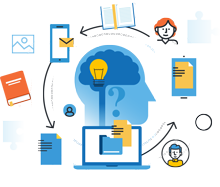
Information Center
In the Information Center you will find everything you need to know about SobiPro and its applications!
It is also the place to download SobiPro, its applications and language packages.
Applications
Enhance your directories!
Get additional functionality for SobiPro with our applications.
Templates
Design your directories!
Check out the different SobiPro templates we have created for you.
Languages
Let your directories speak your language!
SobiPro is translated into more than 30 languages.

SobiPro 2.6.5 is available!
Users with an active subscription can download the full version of SobiPro from the description page. A trial version is available free of charge.
SobiPro Component
Upgrade SobiPro 1.0 to SobiPro 1.1
It does not describe the upgrade process from SobiPro 1.1+ to 2.x. This process does not need special instructions, but only the recommondation to use the new default7 template as base for your SobiPro template. Instruction to upgrade SobiPro 1.1+ to 2.x.
Since SobiPro 1.1 there is a complete new user interface in administration area. This interface uses the Bootstrap Framework as it is also used by Joomla! 3+.
The main reason why we re-designed the SobiPro administration interface is not only the design, but the usability. The workflow of SobiPro administration interface goes now more smoothly and is built more user-friendly.
Upgrade SobiPro from version 1.0.8 to 1.1.x can be done easily. Although there are some things to consider and changes have to be made on your site. Please read the following carefully before you start your upgrade.
To update SobiPro to the most recent version you need to install all main versions sequentially. Means, if you upgrade from 1.0.x, first install 1.0.8, then 1.1.13, then 1.2.4, then 1.3.7, then 1.4.11, then 1.5.3.1 and then 1.6.x. You will find these older versions in our Download Archive. This documentation describes the update from 1.0 to 1.1. After that you can proceed with the update sequence to the most recent SobiPro version.
What needs special attention if you upgrade from a 1.0.x version
Please take care of the new requirements and changes, otherwise your upgrade won't be successful.
The required PHP version
Attention! SobiPro 1.1 does NOT any longer work on PHP versions below 5.3.9.
So if you use PHP 5.2.x or older, update your PHP version before you upgrade your SobiPro!! If you are not able to update your PHP version by yourself, please ask your hosting
provider to do so. For more information about how outdated PHP 5.2 is you can
read this article by Nicholas Dionysopoulos. To run SobiPro 1.3+
you need at least PHP 5.6 or PHP 7 (recommended).
The Joomla! version
SobiPro 1.1 is no longer designed to work on Joomla! 1.5. as it reached its EOL (end of life). Upgrade your Joomla! first to 2.5 before upgrading SobiPro to 1.1. As also Joomla 2.5 has reached its EOL, SobiPro 1.2+ does not longer work on Joomla 2.5, you need to update Joomla first to version 3 before installing SobiPro 1.2 or 1.3.
Language Files
SobiPro has a lot of new language texts which are not yet translated. They mostly concern the administration interface. There is a translation project on Transifex and all translators are invited to help with the translation.
Applications
In the meantime, all applications are adapted to the new administration interface. However, take care of the minimum requirement of each specific application.
SobiPro 1.0 has an integrated standard category chooser, SobiPro 1.1+ has a Category Field instead. The possibilities of the Category Field are wider than the old standard chooser. As the standard chooser is removed, you need to add the Category Field to each section of your directory. Dependant on your Joomla! template, there may be also some style adoptions for front-end 'add/edit entry form'.
Please note, the old category chooser does not longer work. It needs to be replaced by a category field.
Option List Fields need special attention
In SobiPro 1.1, underscores are replaced with scores in field aliases. This change also affects fields that have option lists (single select, multiple select, checkbox...): option names will have underscores (_) replaced with "normal" scores (-).
New ACL permission for Search function
An ACL permission for the SobiPro search function is available since SobiPro 1.1. This permission has to be added to all existing rules where the front-end search should be available for a specific user group.
Additional redirects for Entry Views
For the Entry Views there are now three different redirects available. However, the redirection 'Unauthorized Access to an Entry' has been replaced by the redirection 'Entry Views -> Details View'. The data won't be taken during the upgrade. It is necessary to add them later again.
The Default Template
SobiPro 1.1 has a new default template (default2) which uses Bootstrap. By changing the name of the default template we ensure that your old default template won't be overwritten (as we know that a lot of users still uses the default template instead of a duplicated one). In version 1.2, the default template is default3 and since version 1.3 it is called b3-default3 as it used Bootstrap 3. SobiPro 1.6.x is using the default template default6.
In SobiPro 1.1 the method for creating URL addresses has been changed. At this moment they are created from the alias. As a result of this, after updating from SobiPro 1.0.x all URLs will contain underscores (_) instead of scores (-).
To get proper URLs it is necessary to re-save all existing entries and categories which have underscore signs in the alias. As for categories it must be done manually; for entries, import/export application can be used to replace all of them at once. It only needs to export id and field which stores name of the entry and import it back using update mode. After this all aliases will be automatically regenerated, and underscores will be changed to scores.
The Upgrade Process (SobiPro 1.0.8 to 1.1.13)
Perform the following steps to upgrade SobiPro 1.0 successfully to SobiPro 1.1.
-
Backup your site
Akeeba Backup or any other backup tool to backup your site before you install SobiPro 1.1.
-
Install SobiPro 1.1.13
It is recommended to try out the upgrade first on a copy of the site (made e.g. with Akeeba Backup).
SobiPro 1.0.8 is required for the upgrade process. If you have a version below SobiPro 1.0.8 installed, you have to update to SobiPro 1.0.8 first!
To upgrade SobiPro 1.0.8 to SobiPro 1.1.13 on an existing Joomla! 2.5/3.x site, simply install the SobiPro 1.1 Full version.
Do not un-install your previous SobiPro version!
Go to Extensions ➜ Extensions ➜ Install and install SobiPro 1.1. Joomla! performs automatically a database update. All files will be overwritten.
-
Clear your browser's cache
Now you can explore the new SobiPro administrator interface.
-
Re-save your Joomla! menu items
Go to Joomla! Menu Manager and re-save all menu items for SobiPro.
-
Remove the old Category Chooser from the template
While within the section, click on Section Template ➜ entry ➜ edit.xsl. From this file remove the template instructions starting with
<div id="osx-modal-content">until right before the for-each loop of the fields.Attention! This may be different if you use a customized template.
-
Add a Category Field (Select Lists)
For each of your sections, you need to add the new Category Field.
From the SobiPro CPanel, click onto <your section name>. From the left menu within the section select Section Configuration ➜ Fields Manager. Now on the upper right menu click Add New ➜ Category to add a Category Field. Label it and save the field.
-
Add a Category Field (SigsiuTree - inline)
There are now different types of category chooser in the field. If you want to use the former 'SigsiuTree', you need to select this for the method in the field's settings.
Choose also 'inline' to show the tree directly within the entry form.
Probably you need to tweak your CSS a bit. E.g. by adding to the css ➜ edit.css file the following:
.SigsiuTree .tree { float: left; overflow: scroll; } .SigsiuTree .selected { float: left; margin-left: 30px; } .SigsiuTree .selected select { min-height: 200px; min-width: 150px; } .SigsiuTree .buttons { clear: both; padding: 10px; } .SigsiuTree .buttons button { margin: 5px; } -
Add a Category Field (SigsiuTree - Modal Window)
If you want to use the former 'SigsiuTree' within a popup window, the same as the old standard category chooser, you need to select this for the SigsiuTree method in the field's settings. Then the setting SigsiuTree appears and in Output Style, you have to click on Modal Window. Additionally you need to add Bootstrap to your template. Please note, that adding Bootstrap will change the layout of the elements. Probably you will need to do some more styling to your entry input template!
In your template file entry ➜ edit.ini add 'bootstrap.bootstrap' to the list of 'css_files'. Also add 'bootstrap' to the list of 'js_files'. Probably you can remove 'osx' and 'simplemodal' from the list if you haven't customized your template with functions which need these files.
Adding these CSS styles to the css ➜ edit.css file. Other customizations may be needed depending on the Joomla! template you are using.
.spFieldCheckbox, .spFieldRadio { float: left; } .SobiPro label { display: inline; } -
Entry input validation
SobiPro 1.1 uses now AJAX to validate the input. This is coupled to Bootstrap. To get the former input validation working again on your existing SobiPro template without Bootstrap, add the following code at the end of the file js ➜ edit.js of your template.
window.addEvent( 'domready', function() { $( 'spEntryForm' ).addEvent( 'submit', function( ev ) { if( $( 'SP_task' ) == 'cancel' ) { return true; } else if( !( SPValidate( $( 'spEntryForm' ) ) ) ) { ev.preventDefault(); return false; } } ); } ); -
Add the icons CSS file to your template
Ihe Image Field has changed it's behaviour. Images are uploaded now separately. The new image upload field used in the entry form, needs several icons which are installed with SobiPro. To see these icons you need to add 'icons' to your template file entry ➜ edit.ini 'css_files' list.
For the old default SobiPro template the line should look like:
css_files = "default, edit, icons"It may differ if you are using a customized template. -
Add the search permission to existing rules
On the upper right side, click Menu ➜ Access Control List. Now edit each rule and add the front-end permission 'section ➜ use search function' for all user groups you want to let use the SobiPro front-end search for the specific section.
-
Add missing entry redirection
If you used in the past the redirection 'Unauthorized Access to an Entry', you need to add the necessary data again. From the SobiPro CPanel, click onto <your section name>. From the left menu within the section select 'Section Configuration ➜ General Configuration'. Click on Redirects ➜ Entry Views and add the data for 'Details View'.
-
Clean and rebuild caches
At the end, for each section select Section Configuration ➜ Section Crawler and on the upper right side select Clean Cache ➜ Crawl.
SobiPro on Joomla! 3.x
SobiPro 1.1 works on Joomla! 3.x. If you update your Joomla! from 2.5 to 3.x with SobiPro installed, please consider the following:
- Before you upgrade Joomla!, un-install the 'SobiPro Admin Menu' from Extensions ➜ Extension Manager ➜ Manage. It won't work on Joomla! 3+.
Upgrading SobiPro applications
Using Review & Ratings App 2.0 with old SobiPro 1.0 templates
Reviews & Ratings version 2 comes with two new views for SobiPro 1.1: most-rated and top-rated.
These views are generated with the new default2 template in mind, so you need modifying their xsl as follows in order for them to work with old 1.0 templates.
The following lines must be removed/commented:
<xsl:include href="/../common/messages.xsl" />
and
<xsl:apply-templates select="messages" />
And these three lines...
<xsl:call-template name="topMenu">
<xsl:with-param name="searchbox">true</xsl:with-param>
</xsl:call-template>
...must be also removed/commented and replaced by this one:
<xsl:apply-templates select="menu" />Copyright (C) 2006-2025 Sigsiu.NET GmbH (https://www.sigsiu.net). All rights reserved.
This documentation and all images therein are copyrighted and protected by law. You may not publish, distribute or sell them or parts of it without explicit written permission of Sigsiu.NET GmbH.

