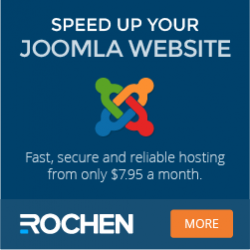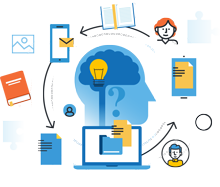
Information Center
In the Information Center you will find everything you need to know about SobiPro and its applications!
It is also the place to download SobiPro, its applications and language packages.
Applications
Enhance your directories!
Get additional functionality for SobiPro with our applications.
Templates
Design your directories!
Check out the different SobiPro templates we have created for you.
Languages
Let your directories speak your language!
SobiPro is translated into more than 30 languages.

SobiPro 2.6.2 is available!
As an active customer download the full version of SobiPro from the description page or download the trial version of SobiPro free of charge.
Installation, Update
Installation of SobiPro Component from Folder
If the available resources of your server are severely limited by your provider it will be possible that you cannot install SobiPro directly by uploading the
package although we provide already a 'tar.gz (tgz)' package to overcome the maximum upload sizes most of the providers have.
In these cases you need to try to install SobiPro using the 'Install from Folder' (formerly 'Install from Directory') method.
The Joomla! screenshots below refer to Joomla! version 3.6.2. They may have been altered in the meantime.
SobiPro Installation Requirements
- A working Joomla! website (refer to the requirements for the Joomla! version)
- Your server has to meet the SobiPro Requirements
- A FTP Client, e.g. Filezilla FTP Client which can be found here: Filezilla FTP Client
- Windows Users: 7-Zip File Compression Utility found here: 7-Zip File Compression Utility
- Mac Users: OSX integrated Unzip application
Upload to your Server via FTP
First download the latest version of the SobiPro component from the SobiPro Download Page. The installation package is either 'tar.gz' or 'zip' packed.
Use a file compression utility software, such as 7-zip (link above), to un-compress the SobiPro component's 'tgz' or 'zip' package file you downloaded, to a location on the hard drive of your local PC.
Now open the FTP program (link above) and log into your website server with the FTP credentials supplied by your hosting provider.
Browse to your site's tmp directory and transfer the files you just un-compressed over to your website's tmp folder, leaving the folders and files the same as you un-compressed them. For organisational purposes, it is advised to create a new folder inside the tmp directory of your website with the name sobipro or something easy to remember, and place the unzipped files inside this new folder.
Installation from Folder (Manual Installation)
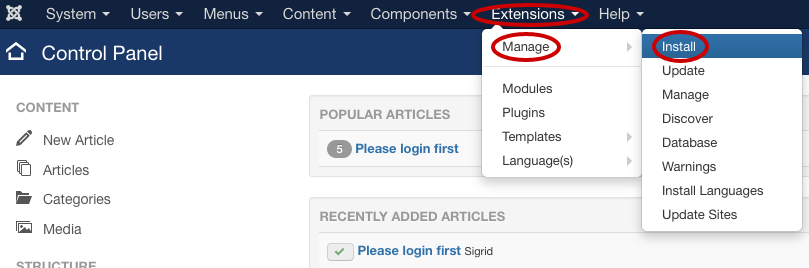
To install the uploaded package, sign in to your Joomla! website administration panel (back-end), click on Extensions from the Joomla! menu bar at the top of the screen, and select Manage ➜ Install.
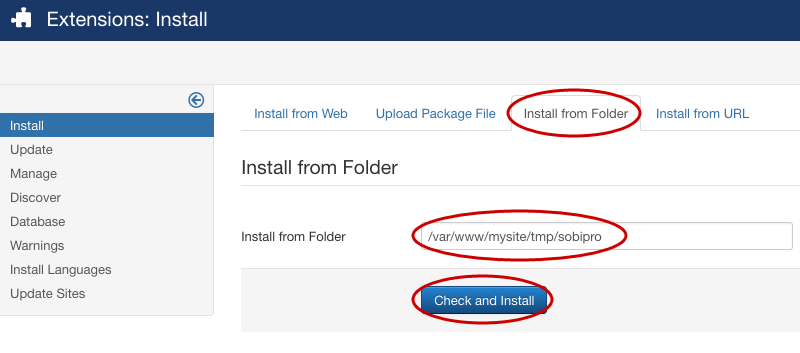
Once the Extension Manager screen opens, select the Install from Folder tab. You should already see a folder in the shown input box, that will have the absolute path from the server's root of the filesystem to the tmp directory. It should show something e.g. /home/user/public_html/tmp or /var/www/mysite/tmp. If you added a new folder to the tmp directory, you would add it to the end of this file path, so it reads something like /var/www/mysite/tmp/sobipro. Click on the button and the component installation procedure will start.
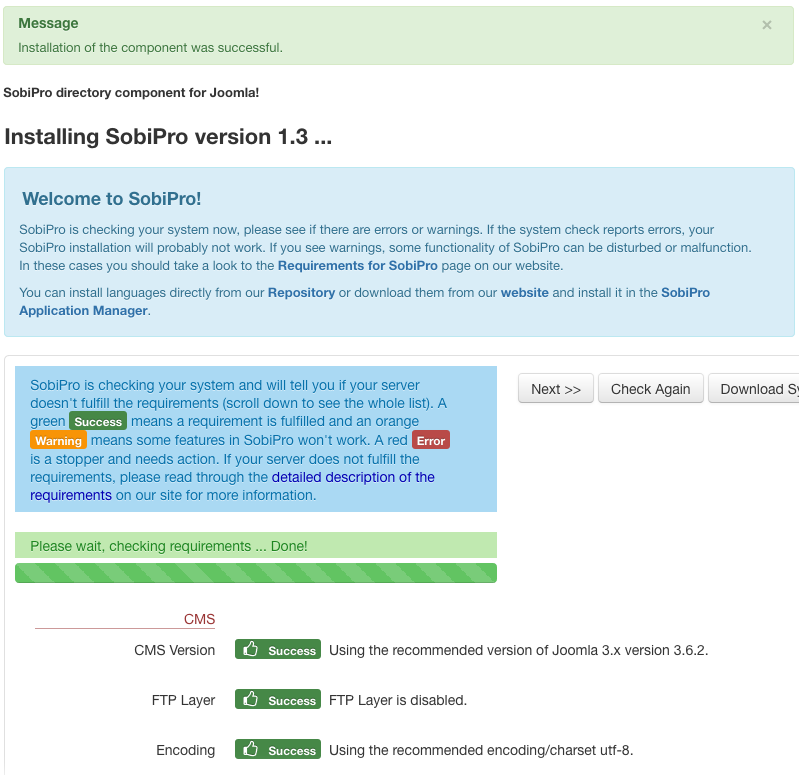
The next screen you see will be the SobiPro Welcome Screen with SobiPro's system check to check your current server installation for the minimum requirements for SobiPro to function properly. This automated process lists the ...
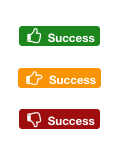
- requirements being met: Green Badge (Success)
- not recommended settings: Orange Badge (Warning)
- and does not comply settings: Red Badge (Error)
SobiPro will usually fail to run on servers that have red badges settings! Please contact your system administrator or provider to get these issues solved.
Almost every setting shown in the list must be adjusted at the hosting account server level. If you do not have direct access to your hosting server environment, you may need to contact your hosting account support to make the proper changes to the server, or find another hosting environment that will meet the needs of SobiPro. Please see our recommended hosting provider.
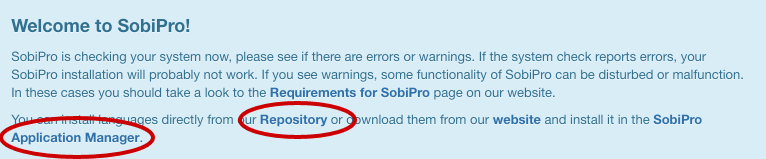
SobiPro comes with English (en-GB) language pre-installed. The Welcome Screen, also informs you about installing other languages. Click on Repository to install a language from the repository or on Application Manager to install a language package file downloaded from our website.
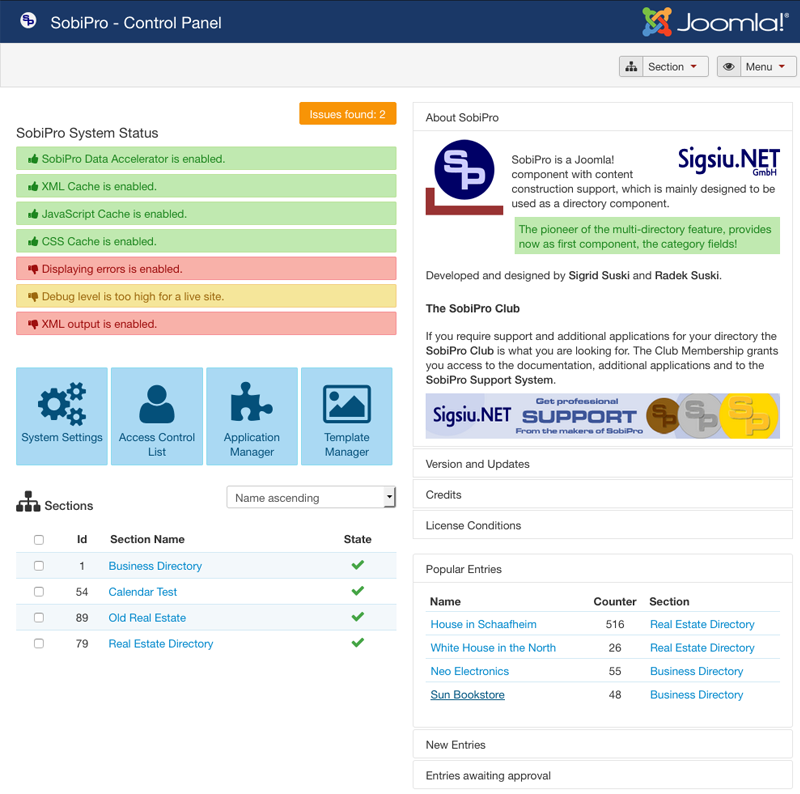
Click on the Next >> button at the top right of the screen after the system check process has completed to go to SobiPro's administration panel.
Congratulations! You have successfully installed the SobiPro component, and now you can start setting up your directories!
Copyright (C) 2006-2025 Sigsiu.NET GmbH (https://www.sigsiu.net). All rights reserved.
This documentation and all images therein are copyrighted and protected by law. You may not publish, distribute or sell them or parts of it without explicit written permission of Sigsiu.NET GmbH.