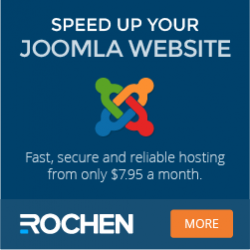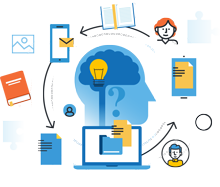
Information Center
In the Information Center you will find everything you need to know about SobiPro and its applications!
It is also the place to download SobiPro, its applications and language packages.
Applications
Enhance your directories!
Get additional functionality for SobiPro with our applications.
Templates
Design your directories!
Check out the different SobiPro templates we have created for you.
Languages
Let your directories speak your language!
SobiPro is translated into more than 30 languages.

SobiPro 2.6.5 is available!
Users with an active subscription can download the full version of SobiPro from the description page. A trial version is available free of charge.
Installation, Update
Installation of SobiPro Component via Upload Package File
The Joomla! screenshots below refer to Joomla! version 3.6.2. They may have been altered in the meantime.
SobiPro Installation Requirements
- A working Joomla! website (refer to the requirements for the Joomla! version)
- Your server has to meet the SobiPro Requirements
Installation via Upload Package File
First download the latest version of the SobiPro component from the SobiPro Download Page. The installation package is either 'tar.gz' or 'zip' packed.
As the component exceeds 2MB, make sure that your server is able to upload files bigger than 2MB. For that go to System ➜ System Information ➜ PHP Information and check the value of upload_max_filesize.
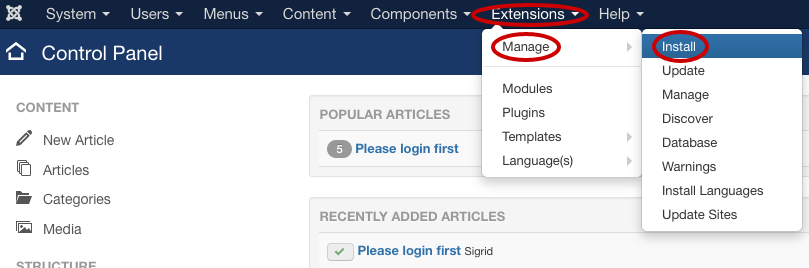
To install the downloaded package, sign in to your Joomla! website administration panel (back-end), click on Extensions from the Joomla! menu bar at the top of the screen, and select Manage ➜ Install.
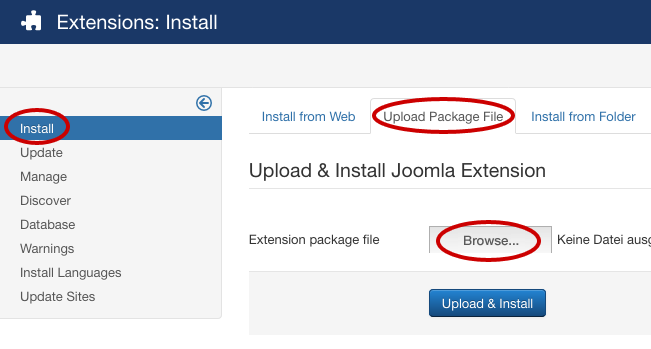
Once the Extension Manager screen opens, select the Upload Package File tab and click on the button.
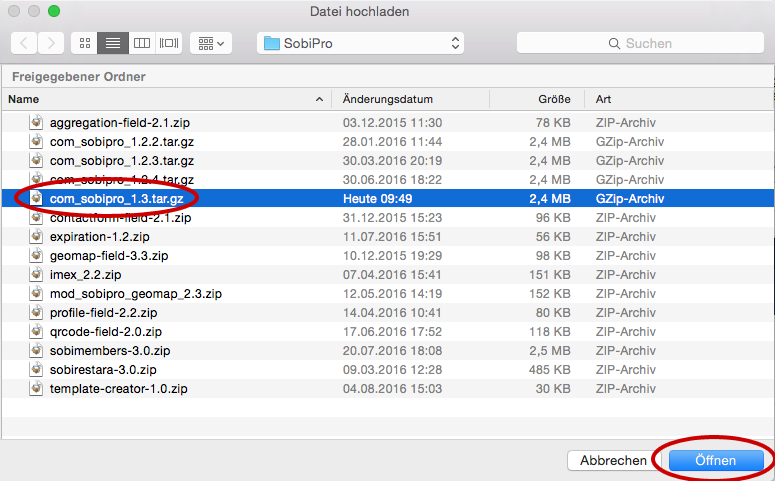
When clicked, a pop-up box will open. Navigate to where you have the SobiPro installation package file stored on your PC, select it and click .
Please note, the pop-up box is part of your PC operating system and may differ!
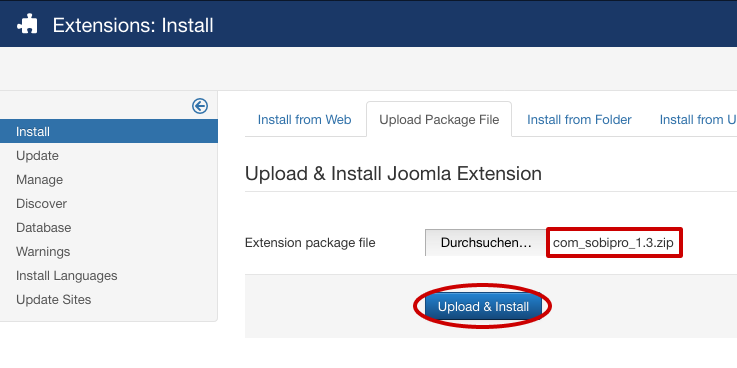
Now click .
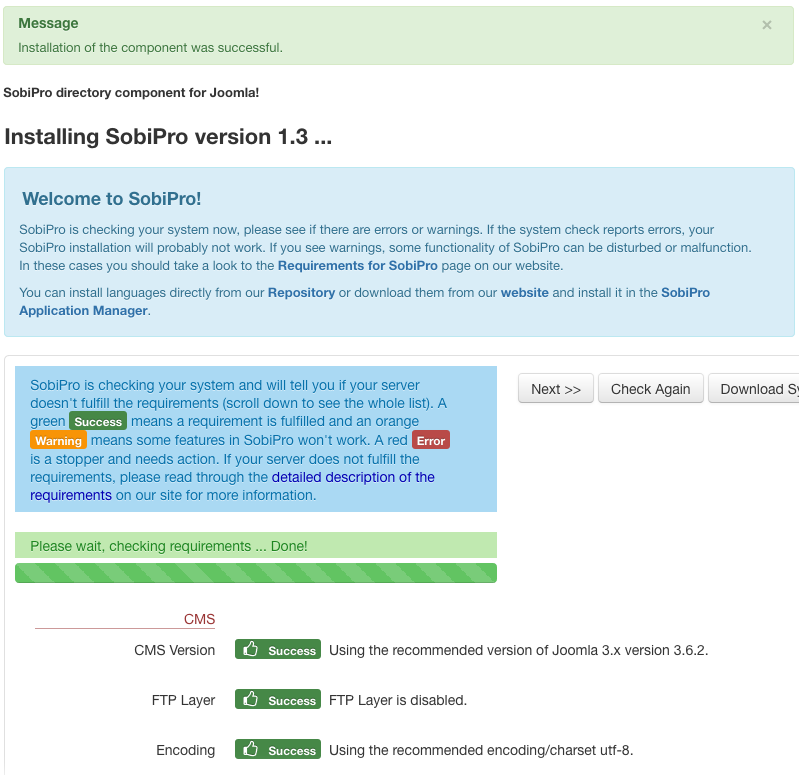
The next screen you see will be the SobiPro Welcome Screen with SobiPro's system check to check your current server installation for the minimum requirements for SobiPro to function properly. This automated process lists the ...
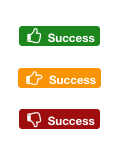
- requirements being met: Green Badge (Success)
- not recommended settings: Orange Badge (Warning)
- and does not comply settings: Red Badge (Error)
SobiPro will usually fail to run on servers that have red badges settings! Please contact your system administrator or provider to get these issues solved.
Almost every setting shown in the list must be adjusted at the hosting account server level. If you do not have direct access to your hosting server environment, you may need to contact your hosting account support to make the proper changes to the server, or find another hosting environment that will meet the needs of SobiPro. Please see our recommended hosting provider.
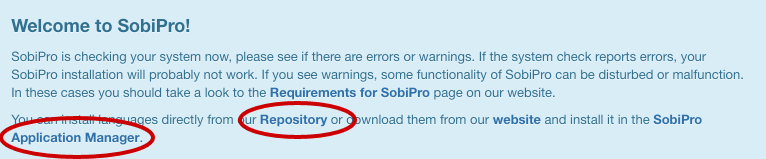
SobiPro comes with English (en-GB) language pre-installed. The Welcome Screen, also informs you about installing other languages. Click on Repository to install a language from the repository or on Application Manager to install a language package file downloaded from our website.
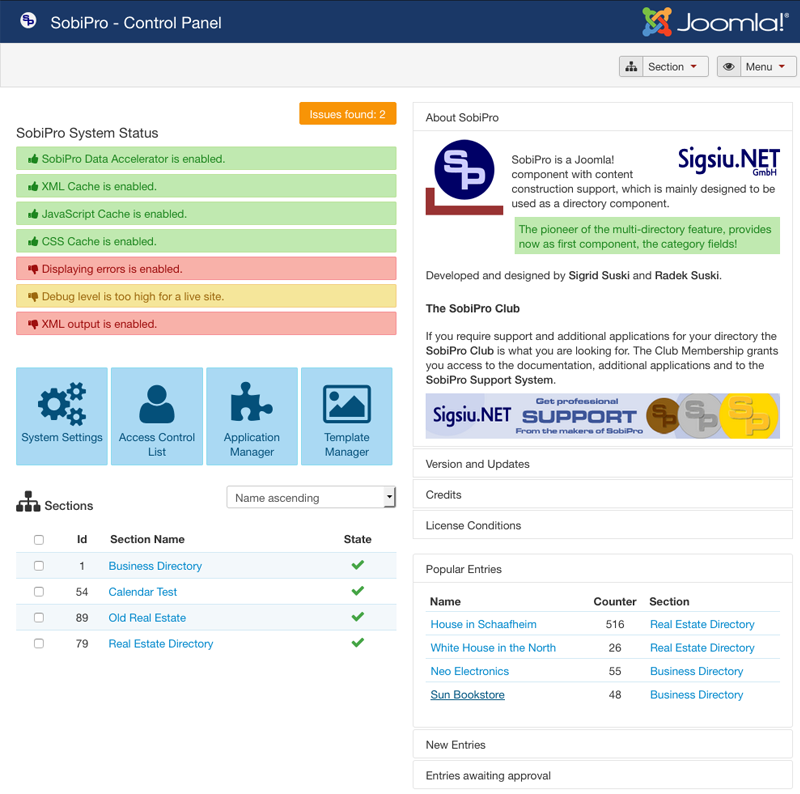
Click on the Next >> button at the top right of the screen after the system check process has completed to go to SobiPro's administration panel.
Congratulations! You have successfully installed the SobiPro component, and now you can start setting up your directories!
Copyright (C) 2006-2025 Sigsiu.NET GmbH (https://www.sigsiu.net). All rights reserved.
This documentation and all images therein are copyrighted and protected by law. You may not publish, distribute or sell them or parts of it without explicit written permission of Sigsiu.NET GmbH.