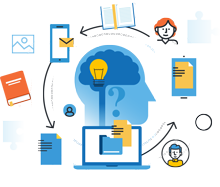
Information Center
In the Information Center you will find everything you need to know about SobiPro and its applications!
It is also the place to download SobiPro, its applications and language packages.
Applications
Enhance your directories!
Get additional functionality for SobiPro with our applications.
Templates
Design your directories!
Check out the different SobiPro templates we have created for you.
Languages
Let your directories speak your language!
SobiPro is translated into more than 30 languages.

SobiPro 2.6.3 is available!
As an active customer download the full version of SobiPro from the description page or download the trial version of SobiPro free of charge.
Setting up a directory (section)
The Section Menu
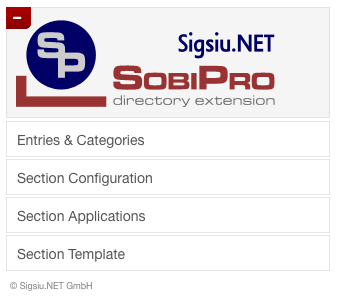
Each SobiPro directory (section) has its own independent section menu.
The section menu consists of the four section specific menu items , , and .
Access a section in back-end
To access the different sections (directories) in your SobiPro's back-end, you can do this either by navigating to SobiPro's Control Panel and clicking on a section name from the sections list, or by selecting the section from the drop-down button menu.
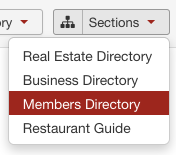
1 Access a section via the drop-down button menu , on the upper right side of your SobiPro's back-end interface.
2 Another possibility to access a section is via the SobiPro control panel's section list. The section list is on the left side of the control panel. Access the control panel from the Joomla! components menu by selecting SobiPro.
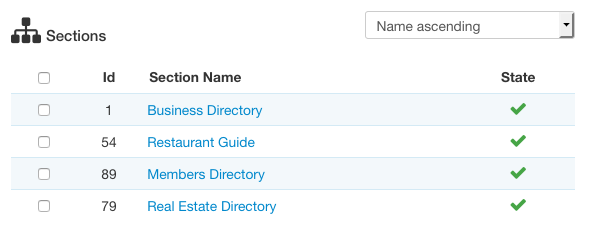
The Section Menu Items
The section menu consists of the four section specific menu items , , and .
When the section view opens, you will see the section menu on the left, and it will have the menu slide open. There are the following section specific menu items:
- Entries & Categories
- Section Configuration
- Section Applications
- Section Template
1 Entries & Categories
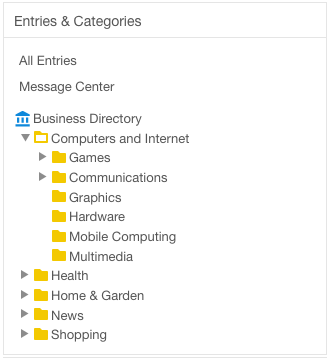
In the menu, you can manage your section's data (entries and categories).
After you have completely set up your site, you will probably need just only this menu.
By default there is the sub menu item , where all entries in this section are shown. In the document View all Entries you will find a description of all functions which are available from there.
Depending on the installed applications, other sub menu items may appear here to manage their data, e.g. the to mange the sent emails for this section (directory).
Below all sub menu items, the category tree is shown. You can manage here all categories and entries within these categories. Open sub-categories by clicking on the caret sign () left of the category name.
2 Section Configuration
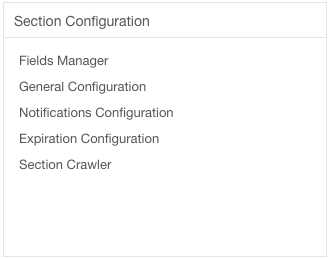
In the menu, you will find all section dependent configuration settings, such as the to add and configure the fields for that specific section, the menu which lets you setup the section dependent settings, and the which helps in building the cache for that section.
Depending on the installed applications, other sub menu items may appear here to configure applications activated for that specific section. These are applications, which enhance the base functionality of SobiPro without being a complex package, e.g. the to configure the applications which sends emails.
Learn more about the Section Configuration menu.
3 Section Applications

In the menu, you can activate or deactivate section dependent applications. Which applications are listed, depend on the installed applications.
Additionally the configuration of complex application packages which enhance the SobiPro functionality can be found here. A complex application is for example the 'Review and Rating' applications, the 'Import/Export' application and also the two core payment processors and are located in the section applications menu.
See also the document Section specific Applications.
4 Section Template
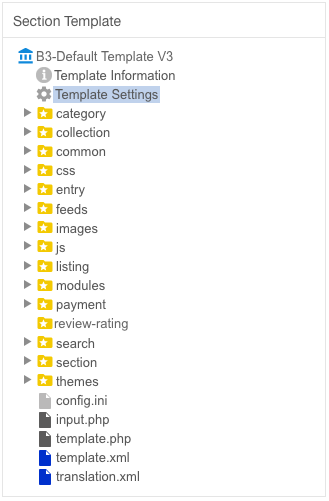
On contrary to the global template manager, available to show and manage all installed SobiPro template packages and files, the menu let you managed only the SobiPro template, which is assigned to that specific section.
You will find more information about a SobiPro template in SobiPro Templates & Design.
Hide the Section Menu
The SobiPro administration panel (back-end) is designed with a responsible layout using Bootstrap 2. But sometimes you need more room for the right data column. For that you can "close" the Section Menu by clicking on the minus sign in the round circle at the upper left corner of the menu. The menu closes.
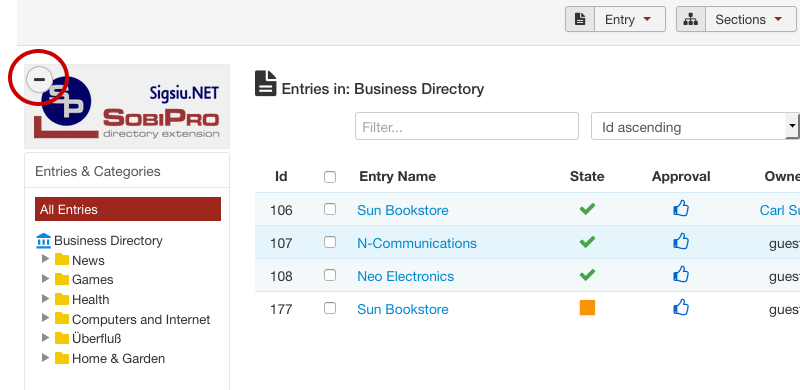
To open the menu again, click on the button in the top left toolbar. The section menu won't be shown as long as you do not click the button.
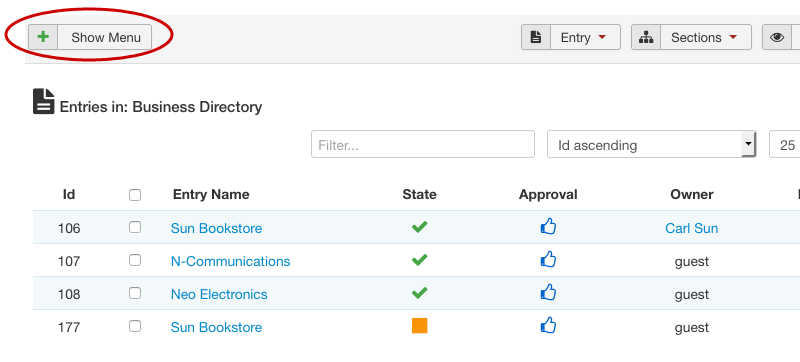
Copyright (C) 2006-2025 Sigsiu.NET GmbH (https://www.sigsiu.net). All rights reserved.
This documentation and all images therein are copyrighted and protected by law. You may not publish, distribute or sell them or parts of it without explicit written permission of Sigsiu.NET GmbH.

